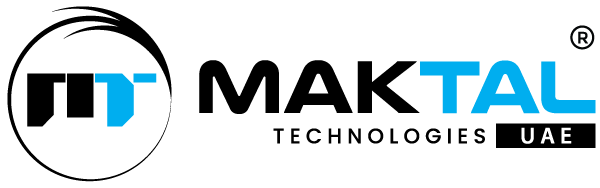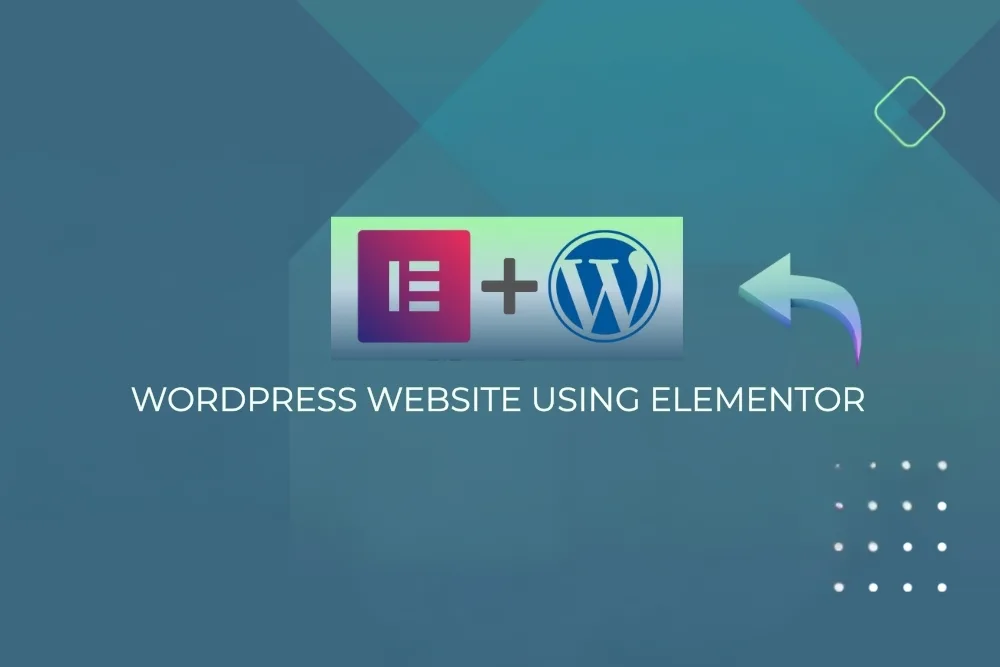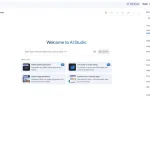WordPress, the world’s most popular content management system, offers unparalleled flexibility. However, for those without coding knowledge, achieving a truly unique and visually appealing website can sometimes feel like an overwhelming task. Elementor, a powerful and intuitive drag-and-drop page builder that has revolutionized WordPress customization.
Elementor allows you to take complete control over your website’s design and layout without writing a single line of code. Its user-friendly interface and extensive library of widgets help you to craft attractive pages, customize themes and build entire websites visually. This article will direct you through the process of using Elementor to transform your WordPress site into a reflection of your brand and vision.
1. Getting Started with Elementor:
Before looking into customization, ensure you have Elementor installed and activated on your WordPress website. You can do this by navigating to Plugins > Add New in your WordPress dashboard, searching for “Elementor,” installing the plugin and then clicking “Activate.”
Elementor offers both a free and a Pro version. The free version provides a robust set of features for basic customization, while Elementor Pro unlocks advanced widgets, templates and theme-building capabilities. Depending on your needs and budget, choose the version that best suits you.
2. Understanding the Elementor Interface:
Once activated, you’ll notice an “Edit with Elementor” button when creating or editing pages and posts. Clicking this button will launch the Elementor editor, which consists of three main sections:
- The Sidebar (Left Panel): This is your control center. It houses a vast library of widgets categorized by their function (Basic, Pro, General, Site, WooCommerce, etc.). You’ll also find settings for the selected element, page settings, global settings and the Navigator.
- The Canvas (Central Area): This is your visual workspace. Here, you’ll see a live preview of your page as you build and customize it. It’s a true WYSIWYG (What You See Is What You Get) editor.
- The Top Bar: This bar provides access to essential functions like saving, previewing, history (undo/redo), responsive mode and exiting to the WordPress dashboard.
3. Building Blocks: Sections, Columns and Widgets:
Elementor’s structure is based on three fundamental elements:
- Sections: These are the primary containers that span the full width of your page by default. You can adjust their width, background and layout. Think of sections as the main building blocks of your page.
- Columns: Sections can be divided into multiple columns, allowing you to arrange content horizontally. You can customize the width and alignment of each column within a section.
- Widgets: These are the individual elements you drag and drop into sections and columns to add content and functionality. Elementor offers a wide array of widgets, including text editors, images, videos, buttons, forms, maps, social media icons and much more.
4. Use of Drag and Drop:
The core of Elementor’s ease of use lies in its drag-and-drop functionality. To add a widget, simply find it in the sidebar, click and hold then drag it onto the desired location on the canvas. Elementor will visually indicate where the widget will be placed.
Once a widget is placed, you can click on it to access its settings in the sidebar. These settings are typically divided into three tabs:
- Content: This tab allows you to add and modify the actual content of the widget (e.g., text for a text editor, image source for an image widget).
- Style: This tab provides options to customize the visual appearance of the widget, including typography, colors, spacing, borders, backgrounds and more.
- Advanced: This tab offers more advanced settings such as margins, padding, z-index, CSS IDs and classes, motion effects and responsive visibility.
5. Basic Customization Techniques:
Let’s explore some fundamental customization techniques using Elementor:
- Text Styling: Use the Text Editor widget to add and format text. In the “Style” tab, you can change the font family, size, weight, color, line height, letter spacing and alignment.
- Image and Video Integration: The Image and Video widgets allow you to smoothly embed m You can adjust the size, alignment, and caption, then add hover effects in the “Style” tab. For videos, you can control autoplay, loop and player controls.
- Button Design: The Button widget offers extensive customization options. You can change the text, link, alignment, size, colors (text and background), border radius and add icons.
- Backgrounds: Customize the background of sections and columns with colors, gradients, images or videos. You can control the background position, size, repeat and add overlays.
- Spacing and Alignment: Use margins and padding (found in the “Advanced” tab) to control the spacing around elements. Experiment with different values to achieve the desired layout and visual balance. Alignment options are usually available within the “Content” tab of relevant widgets and for columns.
- Typography: Establish a consistent visual hierarchy by carefully selecting and styling your fonts. Elementor integrates with Google Fonts and allows you to upload custom fonts.
- Color Palette: Define a consistent color scheme for your website to improve branding and visual appeal. Elementor’s Global Colors feature (found in Site Settings) allows you to save and reuse your brand colors easily.
6. Using Advanced Elementor Features:
Beyond the basics, Elementor offers powerful advanced features to elevate your customization:
- Layout Options: Experiment with different column layouts within sections to create unique content arrangements. You can adjust column widths by dragging the dividers on the canvas.
- Responsive Design: Ensure your website looks great on all devices (desktops, tablets and mobile phones) by utilizing Elementor’s responsive editing mode. You can adjust settings specifically for each screen size.
- Motion Effects: Add subtle animations and scrolling effects to engage visitors. Elementor offers various motion effects, such as fading, sliding, zooming and parallax scrolling.
- Theme Builder (Elementor Pro): This powerful feature allows you to visually design your entire website’s structure, including headers, footers, single post templates, archive pages and more, replacing traditional theme customization.
- Global Widgets (Elementor Pro): Save frequently used widgets as global widgets. When you edit a global widget, the changes are automatically applied to all instances of that widget across your site, ensuring consistency.
- Dynamic Content (Elementor Pro): Connect Elementor widgets to dynamic data from your WordPress database, such as post titles, featured images, author names and custom fields. This is invaluable for creating dynamic blogs, portfolios and custom post types.
- Templates and Blocks: Elementor comes with a library of pre-designed templates for entire pages and individual blocks (sections with pre-arranged widgets). These can be imported and customized to save time and provide inspiration.
- Custom CSS: For more advanced users, Elementor allows you to add custom CSS directly to elements, sections or globally, providing ultimate control over styling.
7. Best Practices for Elementor Customization:
To ensure a smooth and efficient customization process, consider these best practices:
- Plan Your Layout: Before you start building, sketch out the structure of your pages to have a clear vision.
- Start with a Wireframe: Consider creating a basic wireframe to define the placement of key elements before adding detailed styling.
- Maintain Consistency: Use consistent fonts, colors and spacing throughout your website to create a solid visual identity.
- Optimize for Performance: Avoid using excessive animations or large, unoptimized images that can slow down your website.
- Regularly Save Your Work: Elementor autosaves periodically, but it’s always a good practice to manually save your changes frequently.
- Preview on Different Devices: Regularly check how your design looks on various screen sizes using Elementor’s responsive mode.
- Utilize Elementor’s History Feature: If you make a mistake, the history panel allows you to easily undo and redo actions.
- Explore Elementor’s Documentation and Community: Elementor has extensive documentation and a large, active community where you can find tutorials, tips and support.
8. Customizing Your Theme with Elementor Pro:
Elementor Pro takes customization to the next level with its Theme Builder. This feature allows you to visually design essential parts of your website that were traditionally controlled by your WordPress theme’s code. With Theme Builder, you can create:
- Custom Headers: Design unique and branded headers with logos, navigation menus, search bars and more.
- Custom Footers: Create informative and visually appealing footers with contact information, social media links, copyright notices and more.
- Single Post Templates: Design how your blog posts will look, controlling the layout of the title, featured image, content, author bio and related posts.
- Archive Page Templates: Customize the appearance of your blog category, tag and author archive pages.
- 404 Error Pages: Create a custom and engaging 404 “Page Not Found” page.
- WooCommerce Templates: Design custom product pages, shop pages and other WooCommerce elements.
The Theme Builder provides a visual interface similar to the regular Elementor editor, but with specialized widgets for dynamic content and theme elements. This empowers you to create a truly customized website design that goes far beyond the limitations of standard WordPress themes.
Elementor has made web design, making it accessible to anyone who wants to create a visually attractive and functional WordPress website without needing coding skills. By understanding its interface, mastering basic and advanced customization techniques and adapting the power of Elementor Pro’s Theme Builder, you can unleash your creativity and build a website that truly stands out. Step into the drag-and-drop evolution with Elementor and bring your dream WordPress site to life. With endless creative possibilities at your fingertips, you can design a truly unique and captivating experience for your visitors.