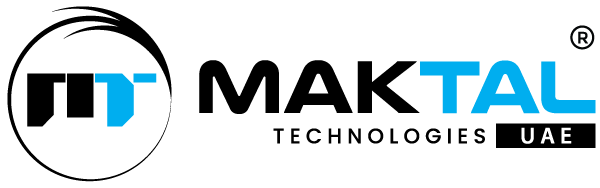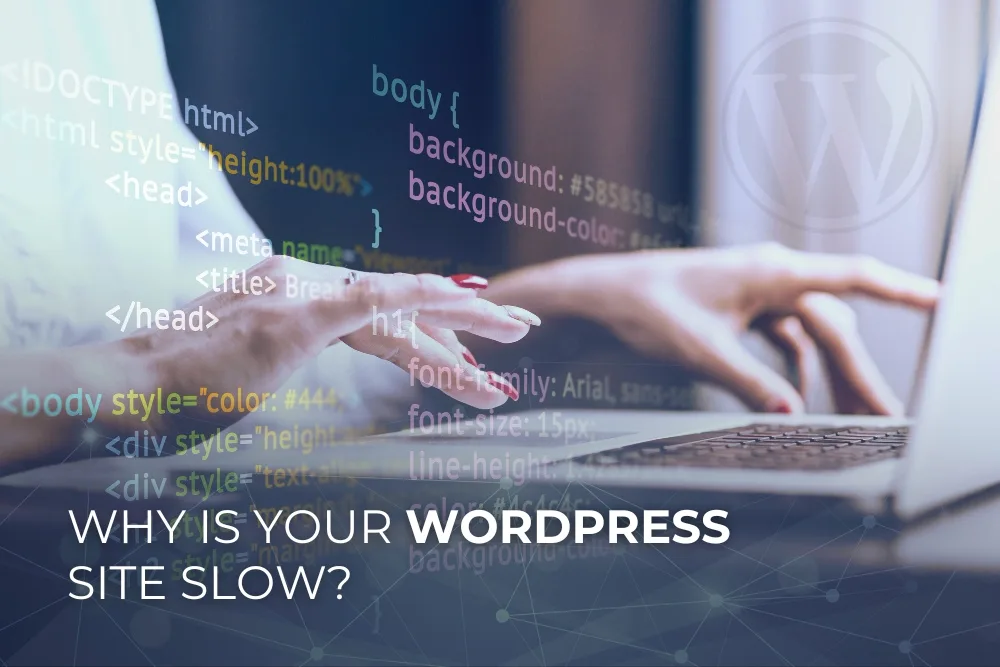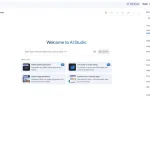A slow-loading WordPress website can be frustrating for users and harmful to your business. A slow website can drive potential visitors away, leading to lost opportunities and revenue. Studies show that even a one-second delay in page load time can result in decreased user satisfaction and a drop in conversion rates.
Also, search engines like Google prioritize fast-loading websites, meaning a lagging site can negatively impact your SEO rankings, making it harder for potential customers to find you online. If you are running an E-commerce store or a corporate website, ensuring optimal performance should be a top priority.
If you’re experiencing lagging performance, it’s time to diagnose the root causes and apply effective solutions. Here, we’ll discuss the most common reasons for slow WordPress websites and how you can fix them.
Common Causes of a Slow WordPress Site
1. Poor Web Hosting
Your hosting provider plays an important role in your website’s performance. If you’re on a low-cost shared hosting plan, you’re sharing resources with multiple sites, leading to slow performance during peak traffic hours.
Fix: Upgrade to a managed WordPress hosting plan or a Virtual Private Server (VPS). Popular options include SiteGround, WP Engine and Kinsta.
2. Unoptimized Images
Large, high-resolution images can significantly slow down your website’s loading speed. If your images are not compressed, they consume excessive bandwidth and increase page load times.
Fix: Use image optimization plugins like Smush, ShortPixel or Imagify to compress images without losing quality. Also, use modern formats like WebP for better performance.
3. Excessive Plugins
Too many plugins can slow down your site, especially if they are poorly coded or conflict with each other. Some plugins consume excessive resources, increasing server load times.
Fix: Deactivate and delete unnecessary plugins. Use lightweight alternatives and ensure all plugins are regularly updated.
4. Bloated Theme
A poorly coded or feature-heavy theme can be a significant contributor to slow page speeds. Many themes come with excessive features and scripts that your website may not need.
Fix: Use lightweight and performance-optimized themes like Astra, GeneratePress or Neve. Avoid multipurpose themes loaded with unnecessary features.
5. Lack of Caching
Without caching, every time a visitor loads your page, the server has to process the request from scratch. This leads to slow performance, especially for dynamic content.
Fix: Install a caching plugin like WP Rocket, W3 Total Cache or WP Super Cache to store static copies of your website, reducing load times.
6. Unoptimized JavaScript and CSS Files
If your website loads too many JavaScript and CSS files, it can slow down rendering times. Large files delay page loading.
Fix: Use optimization plugins like Autoptimize or WP Rocket to minify and combine CSS and JavaScript files.
7. External Scripts and Ads
Third-party scripts, such as ad networks, social media widgets and analytics tools, can introduce additional HTTP requests, slowing down your website.
Fix: Reduce reliance on external scripts. Load scripts asynchronously or use a Content Delivery Network (CDN) to speed up script delivery.
8. Lack of a Content Delivery Network (CDN)
If your website serves visitors from different geographical locations, slow load times may occur due to distance from the server.
Fix: Use a CDN service like Cloudflare, KeyCDN or BunnyCDN to distribute your website’s content across multiple servers worldwide.
9. High Server Response Time
If your server takes too long to respond to a request, your site will be slow regardless of other optimizations.
Fix: Optimize your database, upgrade your hosting plan or use a performance monitoring tool like GTmetrix to identify bottlenecks.
10. Unoptimized Database
Over time, your WordPress database accumulates unnecessary data such as post revisions, spam comments and transient options, slowing down queries.
Fix: Use database optimization plugins like WP-Optimize or WP-Sweep to clean up and optimize your database regularly.
Best Practices to Improve WordPress Speed
1. Enable Lazy Loading
Lazy loading is a technique that ensures images, videos and iframes are only loaded when they are needed, that means when they appear in the visitor’s viewport. This reduces the initial load time of your pages and saves bandwidth.
2. Use GZIP Compression
GZIP compression reduces the size of HTML, CSS and JavaScript files before they are sent to the user’s browser. This decreases the amount of data that needs to be transferred, significantly improving loading speed. Most caching plugins have built-in support for GZIP compression.
3. Reduce Redirects
Every redirect forces the browser to make an additional HTTP request, which increases load time. Reducing unnecessary redirects, fixing broken links and ensuring all internal links point to the correct URLs will help optimize performance.
4. Monitor Performance Regularly
Regular performance checks help identify issues before they become major problems. Tools like Google PageSpeed Insights, GTmetrix and Pingdom provide detailed reports on load times, performance blockages and recommendations for improvement.
5. Limit Post Revisions
By default, WordPress stores multiple revisions of your posts, which can bloat the database over time. Limiting post revisions to a manageable number using a plugin or by modifying the wp-config.php file can help optimize database performance.
A slow WordPress site can harm your user experience, SEO rankings and conversions. Identifying the root causes and applying these fixes help you significantly improve your website’s speed and performance. Regular monitoring and optimization will ensure your site remains fast and efficient over time. Prioritize speed today to improve user satisfaction and grow your online presence!