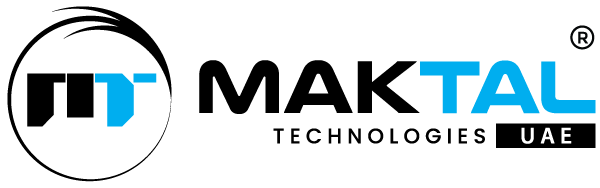WordPress is a powerful and flexible platform that allows users to create and manage websites with ease. One of its greatest strengths is the ability to customize functionality through code.
You may want to insert custom codes into your WordPress site for improving functionality, enhancing design and integrating third-party services. However, directly editing theme files can be risky, as updates may overwrite changes and cause potential site issues. Fortunately, there are several ways to insert custom code into WordPress without directly modifying the theme files.
In this article, we’ll discuss how to insert a custom code in WordPress without editing its theme files.
Why Avoid Editing Theme Files Directly?
Editing theme files directly in WordPress or other CMS platforms can lead to significant risks and complications. When you modify core theme files, any updates to the theme will overwrite your changes, causing you to lose customizations. Direct edits can also introduce security vulnerabilities, and troubleshooting is very difficult. Without version control, even a small mistake can break your website.
Instead of modifying theme files directly, it’s recommended to use custom plugins to ensure your changes remain intact, secure and compatible with future updates.
1. Risk of Losing Changes: When the theme is updated, any customizations made to its files will be overwritten.
2. Security Vulnerabilities: Incorrect code edits can break your site or introduce security risks.
3. Difficulty in Maintenance: Tracking changes across multiple files can become messy and time-consuming.
By using alternative methods, you can ensure that your custom code remains unchanged, even after theme updates and maintain a clean and secure website.
Steps to Insert Custom Codes to WordPress Site
Inserting custom code into a WordPress site can be done in various ways depending on what kind of code you’re adding and where you want it to appear. Here are the steps and procedures to insert custom code into your WordPress site without directly editing theme files, which helps ensure that your customizations are preserved even when the theme is updated.
1. Install & Activate the Plugin
- Go to your WordPress Dashboard.
- Navigate to Plugins > Add New.
- Search for “Add Custom Codes” and install it.
- Activate the plugin.
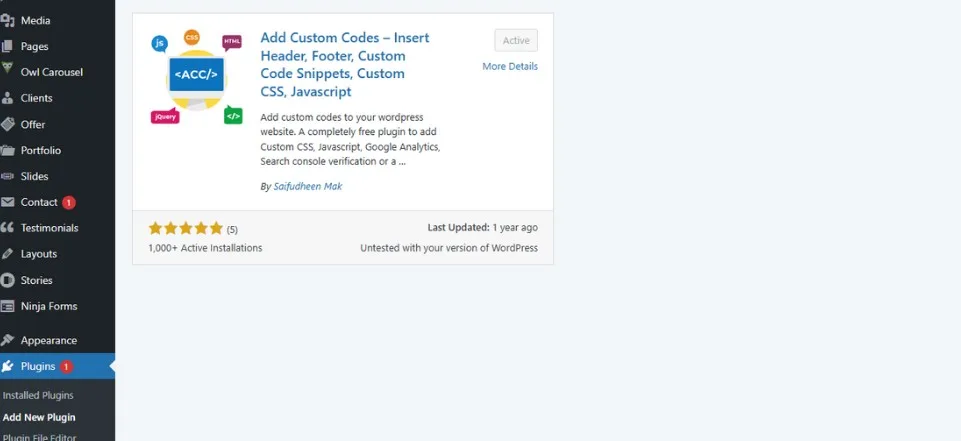
2. Open the Plugin Settings
- In the WordPress Dashboard, go to Appearance > Add Custom Codes
3. Set Code Placement
- Select where you want the code to run:
- Header (before </head>)
- Body (before </body>)
- Specific Pages (plugin allows targeting pages/posts when editing).
4. Save & Activate the Code
- Click Save to activate the custom code.
5. Test Your Code
- Visit the front end of your site and check if the code is working as expected.
- Use browser developer tools (F12 > Console) to troubleshoot any issues.
Benefits of Using Plugins to Add Custom Codes
Plugins offer an efficient way to add custom code to your website. It’s important to choose reputable plugins from trusted sources. Poorly coded plugins can introduce security vulnerabilities or performance issues. Always research and choose plugins carefully.
- Organization and Maintainability: Plugins encapsulate custom code, keeping it separate from your core website files. This makes it easier to manage, update and troubleshoot your custom functionality without risking damage to the site’s core structure. If you decide you no longer need the custom code, simply deactivate or delete the plugin.
- Simplified Updates: When your website’s core software (like WordPress) updates, your custom code within a plugin is less likely to be affected. This reduces the risk of your custom functionality breaking and makes the update process smoother.
- Reduced Risk: Directly editing core files can introduce errors and vulnerabilities. Plugins provide a safer method for adding custom code, minimizing the risk of accidentally breaking your website.
- Reusability: If you need the same custom code on multiple websites, you can often reuse the plugin, saving development time and effort. Some plugins even allow you to export and import settings, further simplifying the process.
- Ease of Use: Many plugins offer user-friendly interfaces for adding and managing custom code, even for those with limited coding experience. While some plugins might require coding knowledge, they still organize the code in a manageable way.
- Extensibility: Plugins can extend the functionality of your website in ways that would be difficult or time-consuming to achieve by directly editing core files. They provide a modular approach to adding features.
Common Mistakes to Avoid When Adding Custom Code
Adding custom code can significantly enhance your website, but it’s essential to avoid common traps that can lead to problems. Here are some key mistakes you should notice:
- Not Testing Thoroughly: Don’t assume your code works perfectly just because it doesn’t immediately throw errors. Test your custom code extensively in different browsers and on different devices. Consider edge cases and potential conflicts with other plugins or themes.
- Overusing Custom Code: Avoid adding custom code for every little adjustment. Sometimes, a plugin or theme setting might already provide the functionality you need. Overusing custom code can make your site bloated and harder to maintain.
Customizing your WordPress site is essential for achieving a unique look and adding functionality. While editing theme files directly may seem like a quick solution, it’s generally not the best approach due to potential risks like losing changes with updates or causing errors. Instead, consider safer methods like using a child theme, plugins, widgets, page builders or theme options to insert custom code. These options allow you to modify your site’s appearance and functionality without compromising its stability or risking loss of changes in future updates.
Following these methods and best practices helps you to improve your WordPress site’s functionality while maintaining a clean, secure and update-proof setup. Happy coding!